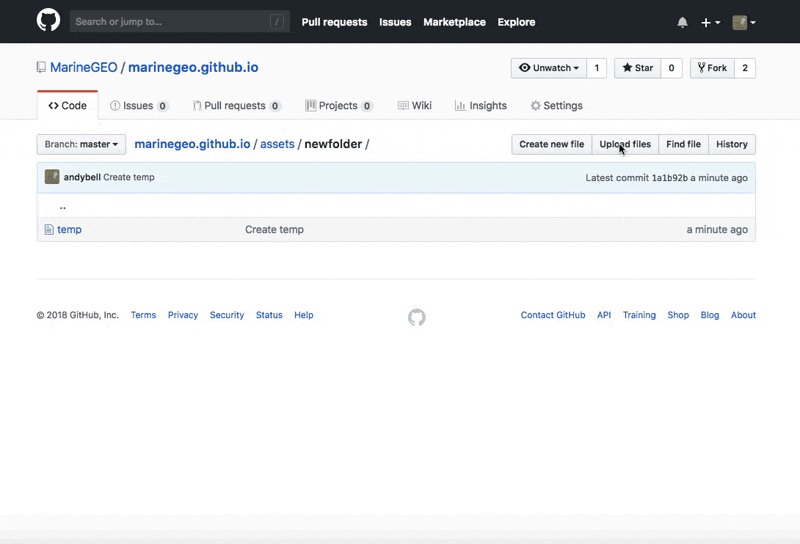Inserting Files into Markdown
Adding your own images or file into a markdown page takes a few steps:
- Upload the image or files to github repository
- Add link to page with path to the file
Note: These instructions focus on adding files and images using the github.com editor interface. Experienced users should clone the repository and make the changes on their local version.
Creating a new folder
All module files and images should be stored in /assets/ folder.
Each module should have it’s own subfolder. In order to create a new folder, we will have to create a temporary file (git doesn’t store empty folders). Click the Create new file button, enter in the new folder name followed by a forward slash / and a temporary file name in the Name your file... box. Finally, commit the new file.
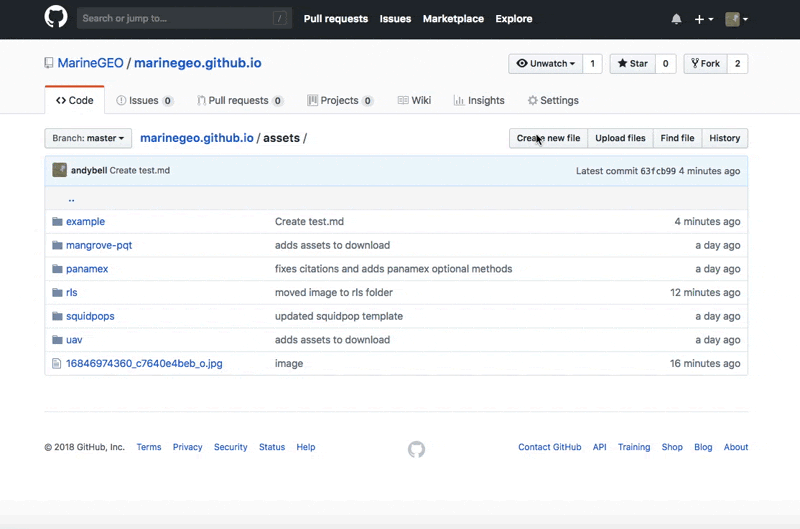
Uploading an asset
Navigate to the folder where you want to upload the asset (image, pdf, etc). Click the Upload Files button and drag files that you want to add. After the files are uploaded, commit the changes and include a commit message describing the files that were added.